Use AI to get the most out of RootsTech
At this year's conference, you can have always organized notes, personalized transcripts of sessions, and all your ideas captured right when you have them. I call it putting the "tech" into RootsTech.
Ever take piles of notes at a conference, only to never look at them again?
I know I have!
This year, I’m changing that by using AI to customize the classes I watch, organize my notes, and keep track of my ideas on the go. Instead of feeling overwhelmed by the sheer volume of information, I’ll walk away with clear takeaways and a plan to put them into action.
I’m dropping the old way of doing conferences, and doing it a whole new way this year.
Why AI is Useful for RootsTech
RootsTech offers over 1,500 online sessions (plus thousands of recordings), each packed with insights for family history research. It’s easy for me to get lost in scattered notes and never revisit what I learned.
But AI can change that.
Rather than drowning in handouts and forgotten ideas, AI tools help me organize key insights, create personalized transcripts, and capture thoughts in real time. By the end of the conference, everything will be structured and ready for action.
I’m literally putting the “tech” into RootsTech
This guide covers two simple AI strategies—customized transcripts and voice mode. What I show here can be used not just for RootsTech, but for any online event.
Using AI for Personalized Transcripts
Imagine being able to:
Attend every session on your wish list.
Preview a session before watching it.
Customize notes from a session.
These tasks become effortless with AI, saving hours of time and eliminating the fear of missing out.
The key is creating personalized transcripts. Here’s how:
Start with a Recorded Session:
On Rootstech.org, go to the Watch Videos section and browse the library.
Search by topic and filter sessions by year—topics go back as far as 2019.
Choose a Session:
Select a session that fits your research focus. For example, How to Use AI for Family History Experiences from 2024.
Locate the Transcript on YouTube:
Click “Watch on YouTube.”
In the video description, select “Show Transcript.”
Highlight and Summarize:
Copy the full transcript.
Paste it into ChatGPT with a customized prompt, such as:
Summarize this session for me. I’m interested in using AI for writing family history, particularly the tools. Include timestamps for key examples.
Get a Personalized Transcript:
AI extracts key points, timestamps, and tools mentioned, making it easy to find the most relevant sections.
Keep the summary in ChatGPT or copy it into a preferred note-taking tool.
This approach ensures that I know exactly what is in a session and when. I can skip the video to the parts that are most useful to me, and watch a few minutes, rather than an entire hour. Plus my notes are structured for future reference.
Voice Mode: Your On-the-Go AI Assistant
Some of the best ideas come unexpectedly. While my mobile phone is always within reach, saving thoughts on-the-go is challenging.
ChatGPT’s Voice Mode makes capturing and organizing ideas effortless. Here’s how to use it:
Open ChatGPT on a Mobile Phone:
Download the official app from chat.openai.com to avoid copycat apps.
Activate Voice Mode:
Tap the circle with lines in it to start Voice Mode.
Once active, begin speaking.
Try saying:
Let's take some notes on writing family history. [Share thoughts] Organize my ideas into bullet points.
Continue the Conversation with ChatGPT:
ChatGPT doesn’t just transcribe—it listens and responds.
Keep speaking, refining, and expanding on ideas.
Have it organize thoughts, add suggestions, or refine details.
Review the Conversation Transcript:
Every conversation is saved as a chat in ChatGPT.
Chats can be copied, edited, or deleted anytime.
ChatGPT Voice Mode serves as my personal digital assistant, ensuring no valuable idea is lost. I have it enabled as a shortcut on my phone homescreen, so I can just tap and start talking.
Bonus for Hearing Aid Wearers: Many hearing aids are Bluetooth-enabled and connect to mobile phones, allowing ChatGPT to be used seamlessly through them—like a futuristic note-taking companion. (I demonstrate this in the video below in a snowstorm. Yes, really.)
If you’d enjoy seeing these instructions demonstrated, here is a video:
Leaving RootsTech with a Clear Plan
This year, AI is transforming the way I experience RootsTech. In 2025, I’ll be leaving the conference with organized notes, summarized sessions, and captured ideas, I’m ensuring that everything I learn will be put into action.
I’d love to hear how you’re using AI tools during RootsTech! Share your experience in the comments below.



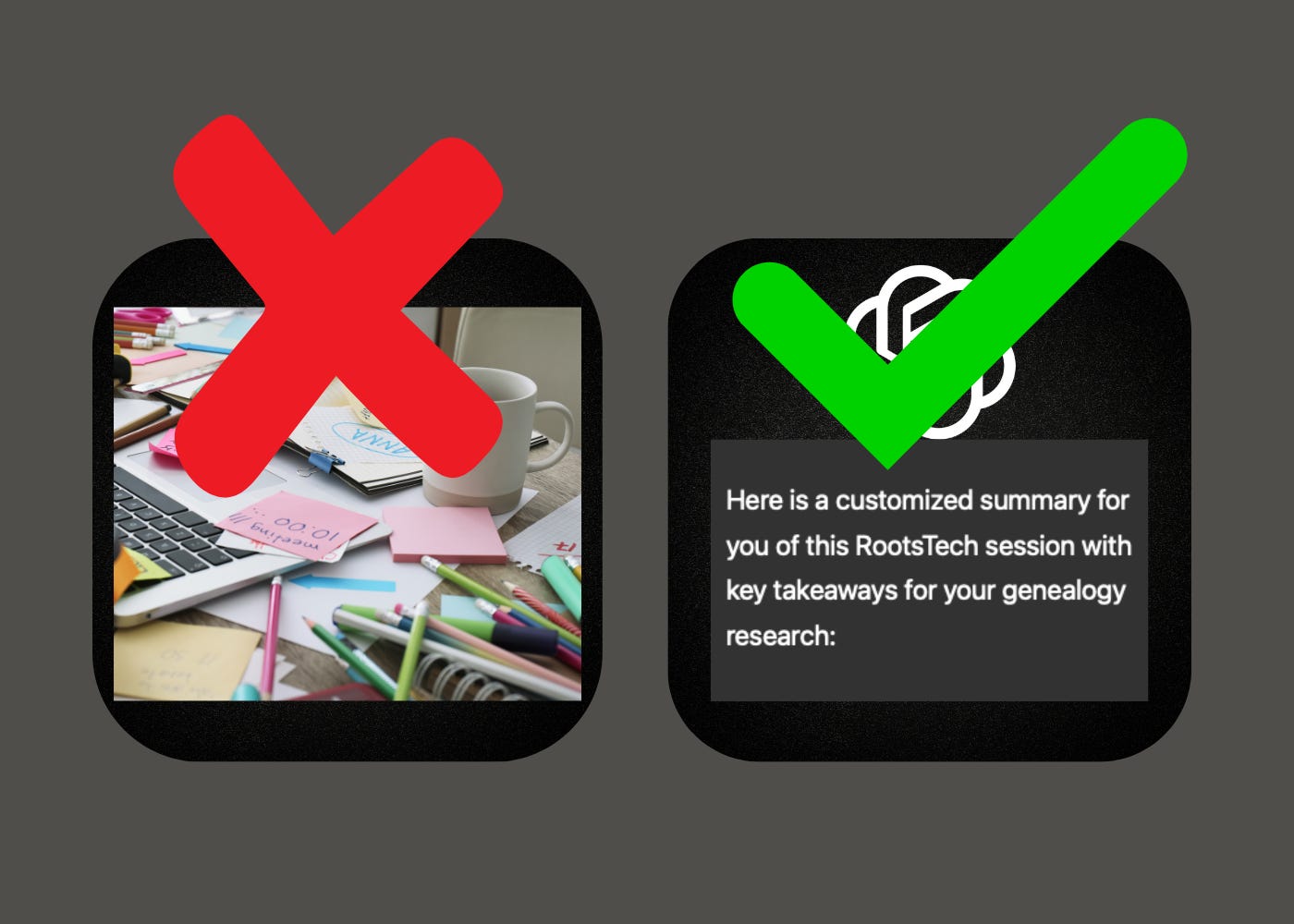
Thank you for the reminder and demonstration. That is a great way to find the mention of issues of interest amidst the chaff. I think that RootsTech does not post the YouTube videos right after the live or videoed presentation.
Hey there Denyse, I love the way you are prompting us to prepare for Roots Tech with AI. Love the tips along the way, especially the ChatGPT way of summarising videos and how to create you own notes. I wondered if you have used NoteGPT as yet - it tool provides an easy summary, transcript and notes service. The Chrome extension enables quick access to summarization for any YouTube video.
My Video on YouTube here: https://youtu.be/AwIGqffGaCc?si=MdOUBmFhFOQePzgv